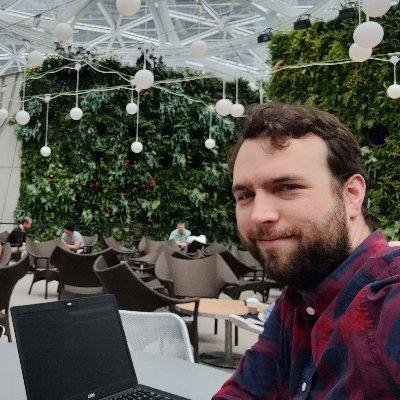Cisco 4500 IOS upgrades
Each IOS upgrade on a 4500 series switch can be different depending of the specific configuration that is implemented. This guide will provide some high level concepts and pointers to assist with an IOS upgrade.
BOOT variables
Boot parameters for 4500 series switches are controlled by two parameters the Configuration register and Boot variable. By default the switch will boot from the first IOS on the bootflash=. It is generally advised that you explicitly define what file that you would like the switch to boot from. This will allow a you to have both the new and old IOS images on the BootFlash= during the upgrade.
You can view the boot parameters with the Show bootvar command.
Switch#sh bootvar
BOOT variable = bootflash=cat4500-entservicesk9-mz.150-2.SG7.bin,1;
CONFIG_FILE variable does not exist
BOOTLDR variable does not exist
Configuration register is 0x2
Standby BOOT variable = bootflash=cat4500-entservicesk9-mz.150-2.SG7.bin,1;
Standby CONFIG_FILE variable does not exist
Standby BOOTLDR variable does not exist
Standby Configuration register is 0x2
Switch#
If the above is not what you see run the following commands to change the Boot variables.
Switch# config terminal
Switch(config)# config-register 0x2
Switch(config)# boot system flash slot0=cat4000-i5s-mz.122-20.EWA (replace with the path to our IOS image)
Switch(config)# end
Switch(config)# wri
Note= The BOOT variable is also viewable from the running-configuration. When changing the BOOT variable it will add the new value NOT replace the previous. You will need to “No” to current value to change to a new one.
Redundant Supervisors
One of the major advantages of the 4500 series switches is the ability to have redundant supervisors so many 4500 deployments will have more than one supervisor. This is very useful for our upgrading the IOS as you can upgrade one Sup switch over then upgrade the 2nd sup. This will give you a very short outage and a back out plan if any issues come up with the new IOS.
You can view the current status of the redundancy with the Show redundancy command.
Redundant System Information =
——————————
Available system uptime = 38 weeks, 3 days, 18 hours, 58 minutes
Switchovers system experienced = 2
Standby failures = 0
Last switchover reason = user forced
Hardware Mode = Duplex
Configured Redundancy Mode = Stateful Switchover
Operating Redundancy Mode = Stateful Switchover
Maintenance Mode = Disabled
Communications = Up
Current Processor Information =
——————————-
Active Location = slot 1
Current Software state = ACTIVE
Uptime in current state = 3 days, 19 hours, 57 minutes
Image Version = Cisco IOS Software, Catalyst 4500 L3 Switch Software (cat4500-ENTSERVICESK9-M), Version 15.0(2)SG7, RELEASE SOFTWARE (fc2)
Technical Support= http=//www.cisco.com/techsupport
Copyright (c) 1986-2013 by Cisco Systems, Inc.
Compiled Wed 01-May-13 18=06 by prod_rel_team
BOOT = bootflash=cat4500-entservicesk9-mz.150-2.SG7.bin,1;
Configuration register = 0x2
Peer Processor Information =
—————————-
Standby Location = slot 2
Current Software state = STANDBY HOT
Uptime in current state = 3 days, 19 hours, 55 minutes
Image Version = Cisco IOS Software, Catalyst 4500 L3 Switch Software (cat4500-ENTSERVICESK9-M), Version 15.0(2)SG7, RELEASE SOFTWARE (fc2)
Technical Support= http=//www.cisco.com/techsupport
Copyright (c) 1986-2013 by Cisco Systems, Inc.
Compiled Wed 01-May-13 18=06 by p
BOOT = bootflash=cat4500-entservicesk9-mz.150-2.SG7.bin,1;
Configuration register = 0x2
Generally you should be using Stateful Switchover ( SSO) mode. Upgrading the IOS on redundant supervisors will reduced to RPR mode. Causing a short outage during the cutover. Some IOS support In-Service Software upgrade avoiding any outage, more information on this can be found “http=//www.cisco.com/c/en/us/products/collateral/switches/catalyst-4500-series-switches/prod_white_paper0900aecd805e6a95.html “
Upgrading
This will NOT always be the same steps but the following is the basic set up commands to run. This is assuming that you are using Redundant Supervisors in SSO mode and the boot file is explicitly defined. Read http=//www.cisco.com/c/en/us/support/docs/switches/catalyst-4000-series-switches/27848-179.html before attempting an upgrade .
Before performing upgrade ensure that you have competed the following
- Read the release notes for the new IOS
- Check for compatibility issues with modules and Supervisors (you man need to upgrade the Firmware or ROMMON)
- Backup the current IOS and configuration off the switch
- Verify that the Switch is on a Cisco Smart Net contract. This will allow you to request assistance from Cisco TAC for troubleshooting or hardware replacement.
- Read Cisco instructions on IOS upgrades.
- Copy the IOS file from a FTP server to the Boot flash=
Copy tftp=\\10.1.1.10\IOS\cat4500-entservicesk9-mz.150-2.SG7.bin bootFlash=
- Copy the IOS to the Slave boot flash
Copy Bootflash=cat4500-entservicesk9-mz.150-2.SG7.bin slavebootflash=cat4500-entservicesk9-mz.150-2.SG7.bin
- Change the boot variable from the old IOS to the New IOS.
Config t
No boot system flash bootflash=cat4500-entservicesk9-mz.122-37.SG1.bin
boot system flash bootflash=cat4500-entservicesk9-mz.150-2.SG7.bin
End
Wri
(Verify with show Bootvar)
- Reload the slave supervisor
Redundancy reload peer
- After the redundant supervisor has finished booting force the switchover +++(THIS WILL CAUSE AN OUTAGE!!!!)+++
Redundancy force-switchover
- After the supervisor is finished booting verify that the new IOS is loaded
Show Version, Redundancy is in SSOShow redundancyand everything is working. - After the switch has run on the new IOS for a couple of days remove to old IOS version from the BOOTFLASH=
Delete bootflash=cat4500-entservicesk9-mz.122-37.SG1.bin